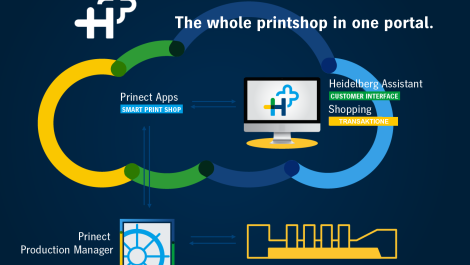(L-R) Adobe’s founders, John Warnock and Chuck Geschke. Adobe had huge success with PostScript in the early 1980s, and developed a complementary file format, PDF, in the early 1990s
With the introduction of PDF 2.0 in 2017 it is perhaps a good time to reflect on why and how the PDF file format was developed by Adobe, since it’s by far the most common and popular file format for artwork delivery.
Adobe developed the PDF file format in the early 1990s, and called it Acrobat when the technology was introduced in 1993. Acrobat was a very welcome contribution to publishing workflows, because it made it easy to use files on different computers. Prior to Acrobat users had to put up with many incompatibilities between different software solutions, operating systems and font technologies. Even if you shared a file that was created using the same software with a colleague, you often had troubles if it wasn’t the exact same version. If you tried to share a file that had been created on a Mac with someone using a computer running Windows things were even messier. Adobe allowed fonts to be embedded inside the PDFs, and offered the PDF Reader free of charge, so users soon turned to PDF as the preferred universal delivery format for electronic files. The graphics industry embraced PDF with gusto.
Since 1993 the PDF file format has been expanded and developed substantially, with the capacity to have multimedia content embedded, as well as electronic forms. This makes for a very powerful format, but when it comes to a secure delivery format for artwork, it’s overkill. For files that are supposed to be printed at high quality, the general PDF format needed to be constrained to make it suitable for print applications. PDF was therefore complemented with a subset aimed specifically at printing workflows. This subset is called PDF/X and the PDF/X-series covers most of the requirements for print ready files.
PDF/X stands for eXchange
The PDF/X file format is not different from standard PDF, but rather a controlled limitation of what can be used in a PDF that conforms to PDF/X. If you plan to print your PDF you, for example, don’t want to have audio or video clips embedded in it. But this is a very obvious case of what should not go into a printable PDF. But in high quality print there are many technical issues not least related to colour management that need to be addressed in order to ensure a satisfying end result.
PDF/X-1 was the first version of PDF/X and was published as ISO 15930-1 in 1999. It assumes all images are converted to CMYK, so it doesn’t allow images to be in RGB or CIE Lab. As with all versions of PDF/X-files the suggested output colour profile, the ICC profile which describes the characteristics of the printing press, ink and paper to be used, has to be embedded in the PDF/X-file. This doesn’t mean that the printer necessarily has to use this particular ICC profile: all too often designers just use whatever ICC profile happens to be active in the operating system and design software. But ideally the embedded ICC profile indicates the intent of the printing situation, and at best is exactly what is recommended for a given printing process. Printing companies working to ISO standards and used to meeting very high demands from the customers in regard to printing quality and colour accuracy, are often certified to ISO 12647 the printing standard for quality control. Such a printer will always recommend to the designer and/or the customer which ICC profile should be used with the paper chosen for the print. When preflighting the incoming PDF/X-files one of the points on the check list is to check that the ICC profile is the correct one, and if not, to notify the designer that there is a potential problem with the artwork.

One of the more common ways to create a PDF/X-file is to export the artwork from InDesign – but make sure to complete preflight checks, so the design is truly print worthy
There is nothing wrong with using RGB images in your designs, as long as you remember that at some point those images must be colour converted to CMYK. This can actually be done at the moment when you export, or save, your artwork to PDF. At that moment you should typically choose PDF/X-4 if you have many, or all of the images as RGB in your artwork. But you still need to embed the ICC profile intended for the print condition in your PDF. Choosing the profile to use can now be a last minute decision, while in a CMYK workflow this is often decided on early on, and is difficult to change later. As with PDF/X-1 (or rather PDF/X-1a, which is the latest version), you do well in applying preflight before you send off your artwork.
The use of PDF/X goes hand in hand with systematic and careful use of preflight and applied colour management tools. Ideally a PDF/X-file should not be created unless a relevant preflight check has been done on the artwork. Other things to check are the resolution of images, using only the number of inks that is planned for the job (if a job is planned to be printed in CMYK only there shouldn’t be any spot colours called upon in the artwork). And if spot colours are planned to be used in the printing process, those spot colours should be named in the way that the printer has instructed, to avoid any risk of mistake in prepress.
While colour management probably is the biggest challenge in high quality print, there are other technical issues to be addressed. One such topic is how to avoid white gaps between colours in adjacent objects. This can occur if there is a slight misregistration between colour separations. It is solved by applying the correct trapping routines on different objects, essentially overlapping colours so that no gaps appear. Another issue is how to handle layers in a layout file, if they are used in the design stage of the artwork. While the PDF file format supports the use of layers and transparency, there are many ways to flatten those layers to achieve the final look of the page, especially if each layer has been modified to have different settings for opacity.
Another common use of layers is to make a separate text layer for each language version of a document. It’s crucial to handle those language layers correctly in the PDF, so that they print correctly on press.
What software to use for PDF/X?
While the Acrobat Reader is free of charge, most professional designers invest in Acrobat Pro. Among other things Acrobat Pro can preprocess the PDF, and show which ICC profile has been embedded and which inks have been called for (spot colours show up in the Ink Manager window in the Print Production preview mode).
There is also a light version of Callas GmbH’s preflight software inside Acrobat Pro, allowing preflight and fixes for PDF files.
But more common is to simply save to PDF/X directly from Adobe Illustrator, since the PDF file format shares a lot with the original PostScript page description language, which is where Adobe started all those years ago, in the early days of the Desktop Publishing revolution. If you try and save to PDF from InDesign you will find that you can’t. Instead you will need to export your artwork to the PDF format. This is because InDesign uses it’s own graphics engine, similar but different from PostScript and Illustrator. But you will find different options of PDF/X when you get the Export window on your screen.
There are several special preflight softwares available to help you create validated and print ready PDF/X files, such as for example Callas pdfToolbox, Enfocus Pitstop and Markzware FlightCheck. Become an eXpert and use the PDF/X-format for artwork delivery, if your print service provider doesn’t explicitly ask you to provide native document files from InDesign or Illustrator.
The Wild Format guides are intended to expand awareness and understanding of the craziness that can be created on wide format digital printing devices, from floors to lampshades and everything in between.
These guides are made possible by a group of manufacturers working together with Digital Dots.
This article is supported by Efi, Fujifilm, HP and Digital Dots.
Together we hope you enjoy the articles and that you put into practice what you learn. If you want to talk about it, go to our LinkedIn group.
Enjoy and Go Wild!